- USDT(TRC-20)
- $0.0
I'm a big fan of mirroring my MacBook's screen to my Apple TV. It's how my partner and I researched and planned our wedding, and it's what we use any time we need to make a calculated shopping decision. I like the stability of mirroring to my Apple TV, but now with AirPlay 2 integrated in so many modern displays, mirroring a Mac display to any TV is accessible and convenient.
For the longest time, the only real downside to AirPlay mirroring was that you had no control over which parts of your screen you could share: You could either mirror your whole display or nothing at all. But now in macOS Sequoia 15.2 beta 3 (currently available in developer beta, and will roll out to the public at large sometime in December), there are plenty of options for mirroring your Mac's screen. You can choose to show a single window or app, or, my favorite, finally use your TV as an extended display, like a monitor that's docked next to your laptop.
Just as with a Zoom call, it's nice to only share one app or window when screen mirroring, instead of everything going on with your Mac. It can save you from displaying the wrong notification, photo, or message thread when you're in a big meeting, or even when sharing with friends and family.
If you're only going to be sharing your browser, or perhaps a PowerPoint presentation, it's best to just share that with your viewers. To start, click on Control Center in the menu bar and choose Screen Mirroring.
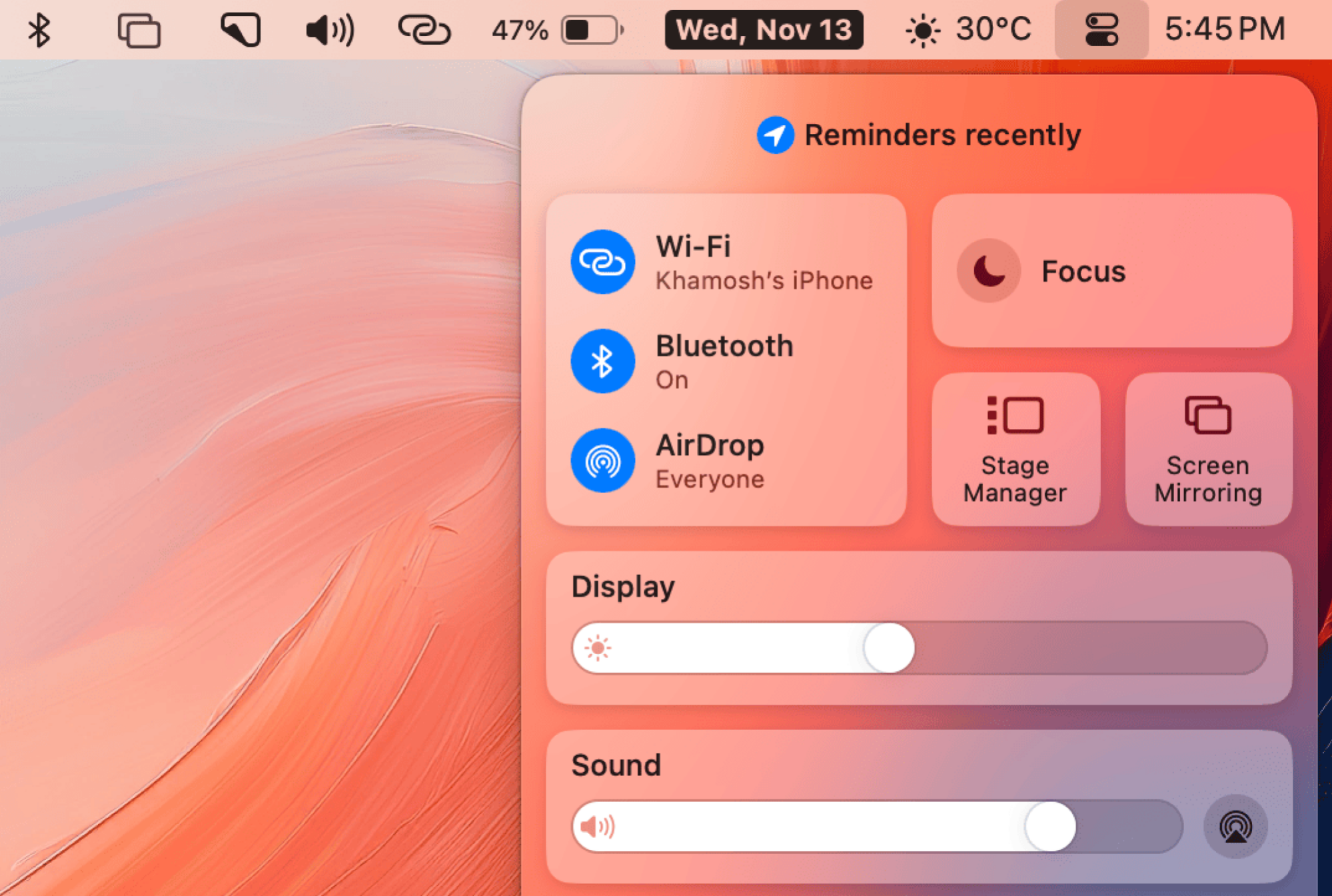
Credit: Khamosh Pathak
Then, choose the TV or Apple TV you want to mirror to. If you're doing this for the first time, macOS will prompt you to ask if you wish to mirror your whole screen, just an app, or use the TV as an extended display. If you don't see the popup, click the Choose Content button from the Screen Mirroring menu.

Credit: Khamosh Pathak
Now, you will see a popup with the aforementioned options. Here, choose Window or App and click Start Mirroring.
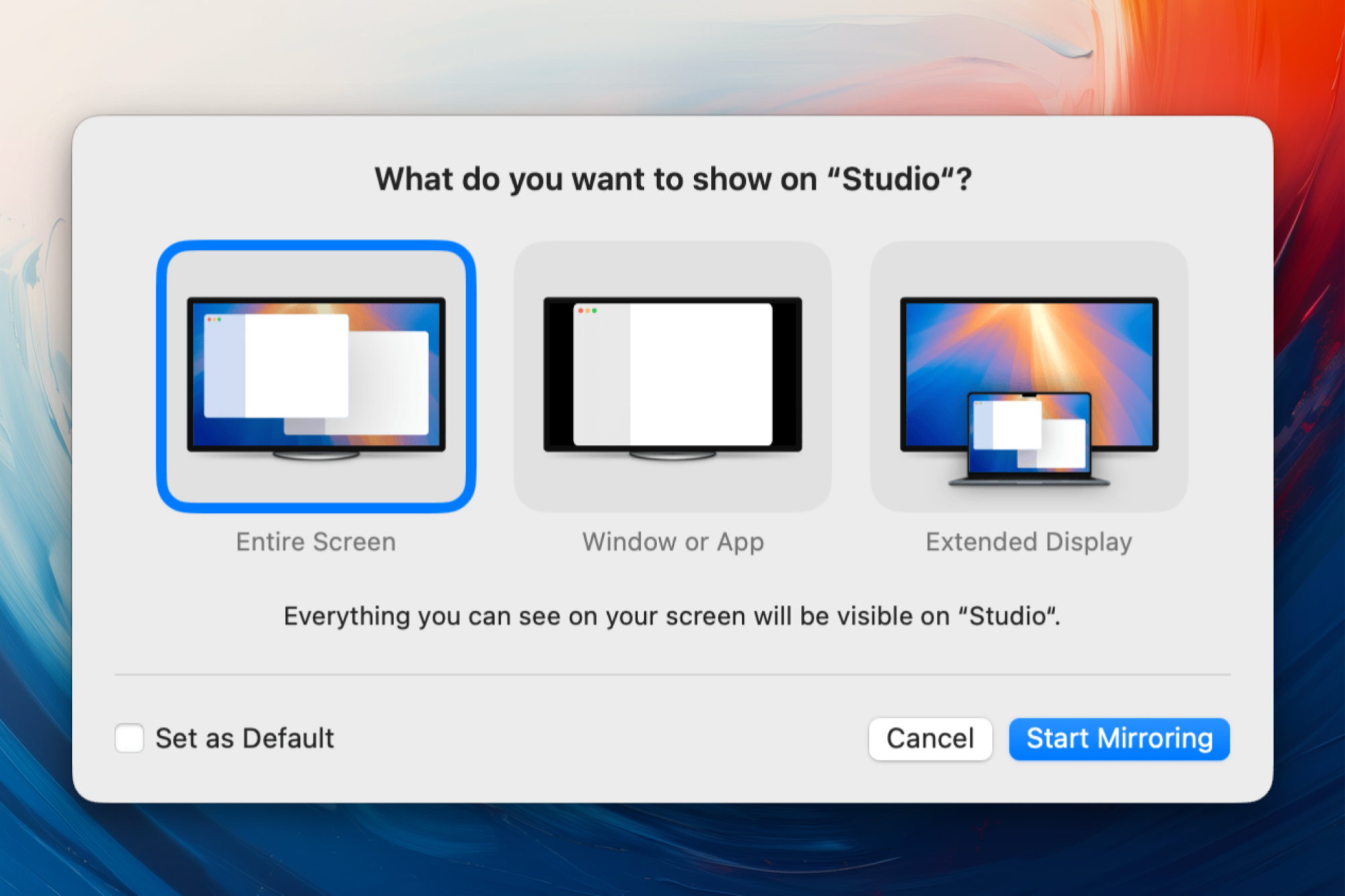
Credit: Khamosh Pathak
Next, switch to the app you want to mirror, and simply hover over it. macOS will add a blue tint over the window, to suggest this window will be mirrored. Here, you can choose if you want to mirror this particular window, or all windows from the app in question (so when you switch between all open windows from the app they will still be shown on the TV). Once you make the selection, the content will show up on the screen.

Credit: Khamosh Pathak
The window that's being mirrored will show a new Screen Mirroring icon in the top left-hand corner, in place of the usual window management buttons. You can use this button to manage and stop the screen mirroring. Alternatively, go to the Screen Mirroring menu bar drop-down and click Stop Mirroring.
This feature isn't limited to a single app or window. You can keep adding apps you want to show on the TV, and as you switch between them, they will update accordingly on the TV. To add more apps or windows, go back to the Screen Mirroring menu and choose Add Windows.

Credit: Khamosh Pathak
The feature is currently in beta, and I've had mixed results with the stability of the app and window mirroring. Sometimes the screen goes blank when I shift to a different app, but most of the time it stays put. I hope that by the stable update this won't be an issue.
If you want to keep a particular window or multiple windows docked to your TV while you continue to work on other things on your Mac, you can use the Extend Display feature—an option I've been waiting some time for. When you're using this mode, your TV essentially works as an external monitor while your MacBook's display stays in its native resolution. This way, both displays are independently usable.
To use it, click Screen Mirroring, choose your TV, then click Replace. Finally, choose Extended Display. Once set, your TV will show an empty desktop view by default. You can move your mouse over to your TV to begin using it as a new display. To set that up, go to System Settings > Display Settings > Arrange Displays and drag the TV to a position that you like. I keep the TV on the top of my laptop, as it's more ergonomic. Hit Done to finalize your choice.

Credit: Khamosh Pathak
Now, you can drag any window or app over to the TV using a drag and drop gesture, and it will stay there just like that.
Full story here:
For the longest time, the only real downside to AirPlay mirroring was that you had no control over which parts of your screen you could share: You could either mirror your whole display or nothing at all. But now in macOS Sequoia 15.2 beta 3 (currently available in developer beta, and will roll out to the public at large sometime in December), there are plenty of options for mirroring your Mac's screen. You can choose to show a single window or app, or, my favorite, finally use your TV as an extended display, like a monitor that's docked next to your laptop.
How to share a single app or window on Mac
Just as with a Zoom call, it's nice to only share one app or window when screen mirroring, instead of everything going on with your Mac. It can save you from displaying the wrong notification, photo, or message thread when you're in a big meeting, or even when sharing with friends and family.
If you're only going to be sharing your browser, or perhaps a PowerPoint presentation, it's best to just share that with your viewers. To start, click on Control Center in the menu bar and choose Screen Mirroring.
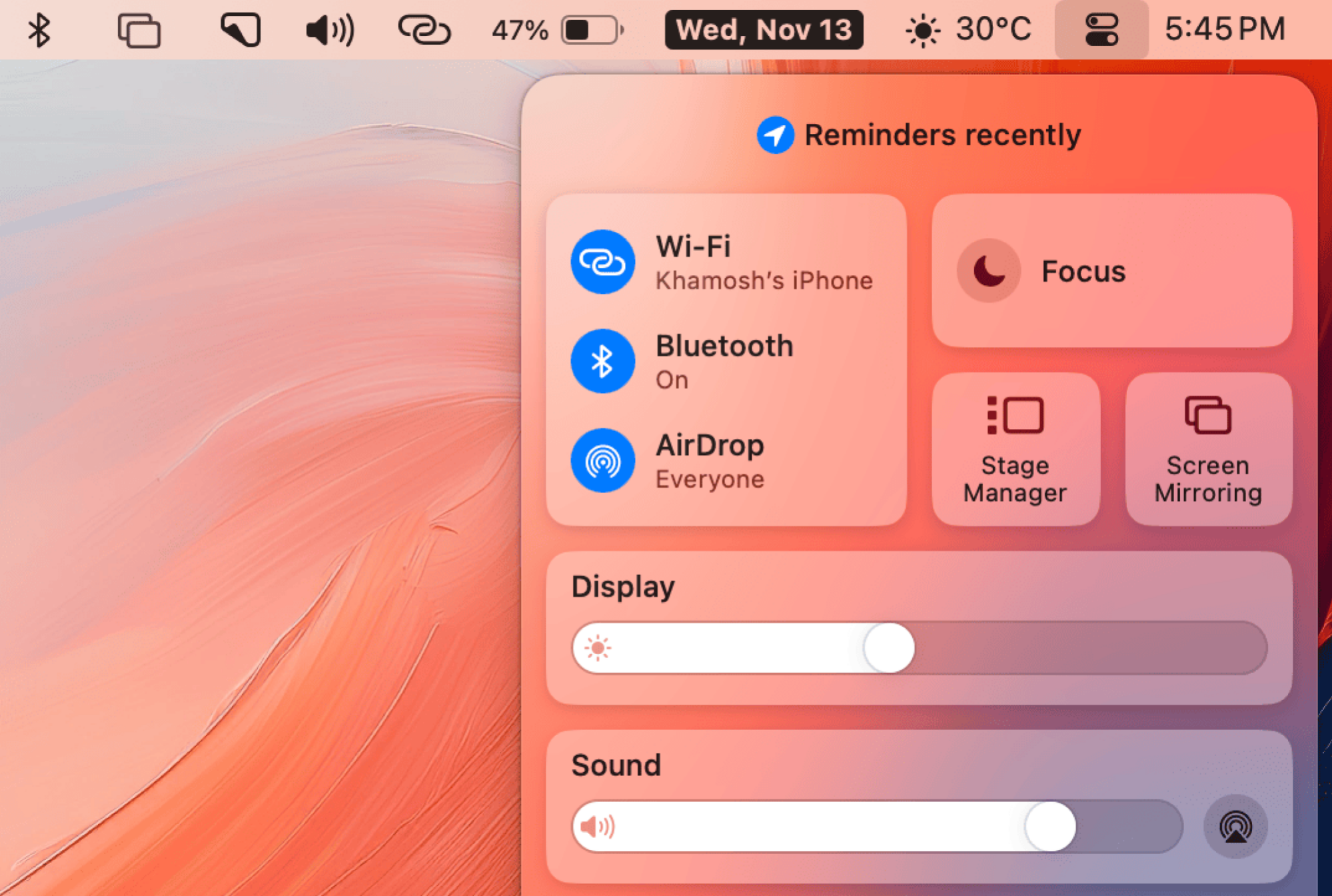
Credit: Khamosh Pathak
Then, choose the TV or Apple TV you want to mirror to. If you're doing this for the first time, macOS will prompt you to ask if you wish to mirror your whole screen, just an app, or use the TV as an extended display. If you don't see the popup, click the Choose Content button from the Screen Mirroring menu.

Credit: Khamosh Pathak
Now, you will see a popup with the aforementioned options. Here, choose Window or App and click Start Mirroring.
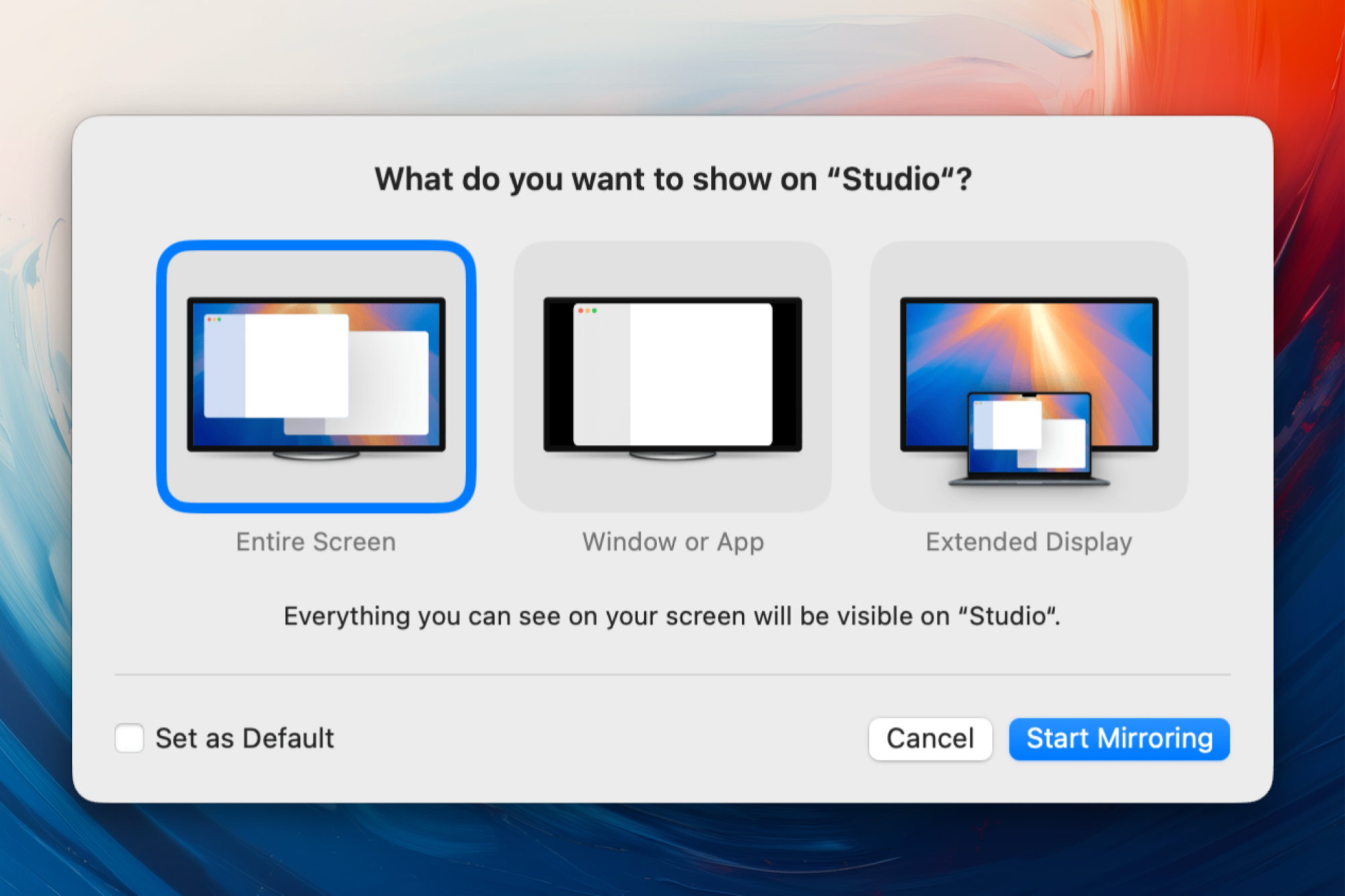
Credit: Khamosh Pathak
Next, switch to the app you want to mirror, and simply hover over it. macOS will add a blue tint over the window, to suggest this window will be mirrored. Here, you can choose if you want to mirror this particular window, or all windows from the app in question (so when you switch between all open windows from the app they will still be shown on the TV). Once you make the selection, the content will show up on the screen.

Credit: Khamosh Pathak
The window that's being mirrored will show a new Screen Mirroring icon in the top left-hand corner, in place of the usual window management buttons. You can use this button to manage and stop the screen mirroring. Alternatively, go to the Screen Mirroring menu bar drop-down and click Stop Mirroring.
This feature isn't limited to a single app or window. You can keep adding apps you want to show on the TV, and as you switch between them, they will update accordingly on the TV. To add more apps or windows, go back to the Screen Mirroring menu and choose Add Windows.

Credit: Khamosh Pathak
The feature is currently in beta, and I've had mixed results with the stability of the app and window mirroring. Sometimes the screen goes blank when I shift to a different app, but most of the time it stays put. I hope that by the stable update this won't be an issue.
How to use your TV as an external monitor for your Mac
If you want to keep a particular window or multiple windows docked to your TV while you continue to work on other things on your Mac, you can use the Extend Display feature—an option I've been waiting some time for. When you're using this mode, your TV essentially works as an external monitor while your MacBook's display stays in its native resolution. This way, both displays are independently usable.
To use it, click Screen Mirroring, choose your TV, then click Replace. Finally, choose Extended Display. Once set, your TV will show an empty desktop view by default. You can move your mouse over to your TV to begin using it as a new display. To set that up, go to System Settings > Display Settings > Arrange Displays and drag the TV to a position that you like. I keep the TV on the top of my laptop, as it's more ergonomic. Hit Done to finalize your choice.

Credit: Khamosh Pathak
Now, you can drag any window or app over to the TV using a drag and drop gesture, and it will stay there just like that.
Full story here:


