- USDT(TRC-20)
- $0.0
If you've successfully moved away from X, you might have found a new home with Threads. But as the Threads network grows, you'll also find you won't want to see everything on your feed. Perhaps you're trying to avoid spoilers for your new favorite TV show, or you're trying to get away from the new meme that just won't die. Either way, you can now use Thread's Hidden Words feature to mute any keyword or emoji to banish them from your feed, once and for all—at least, from your feed.
Muting offensive words or annoying phrases takes a couple of seconds. Here's how it works:
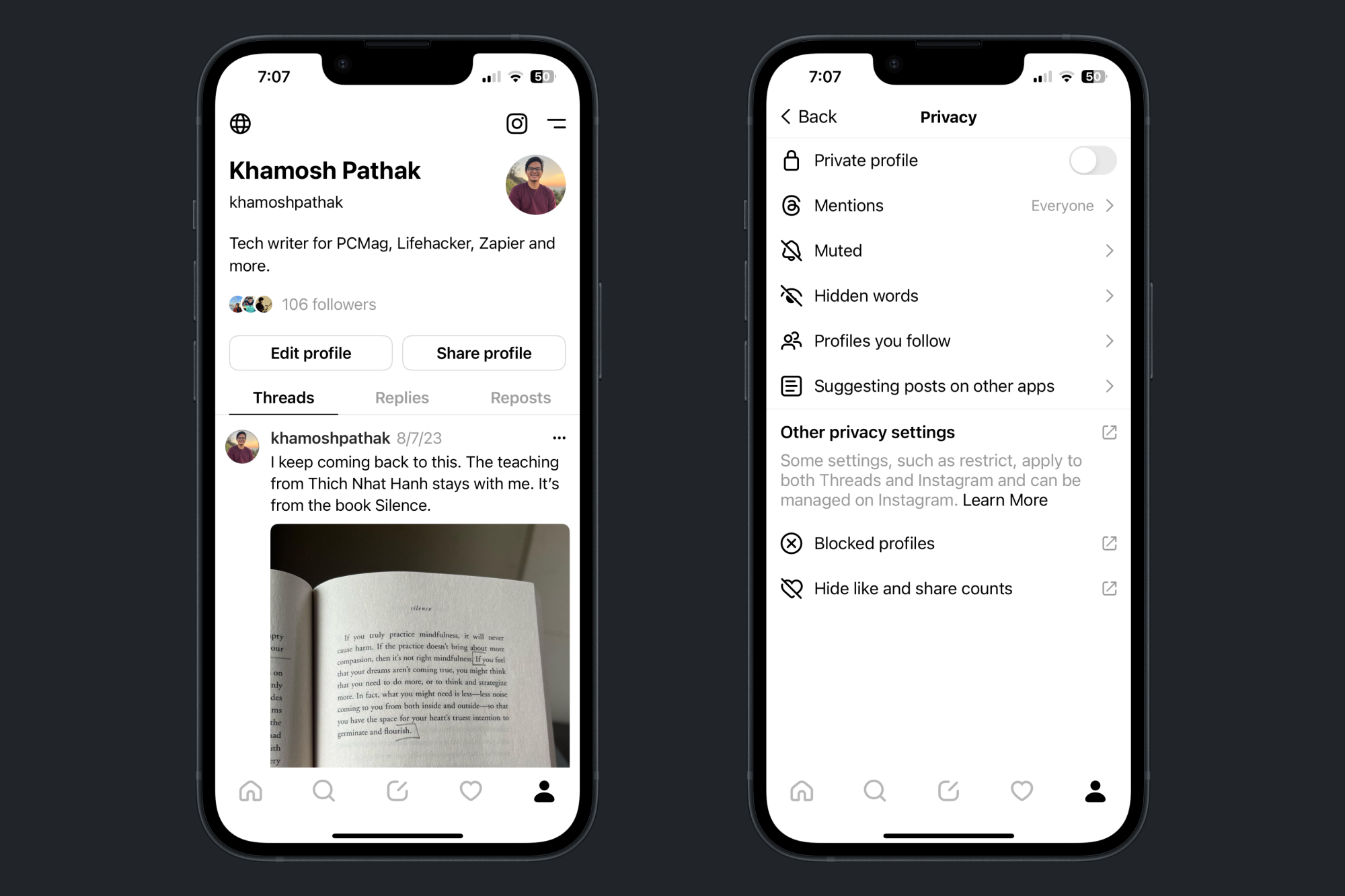
Credit: Khamosh Pathak
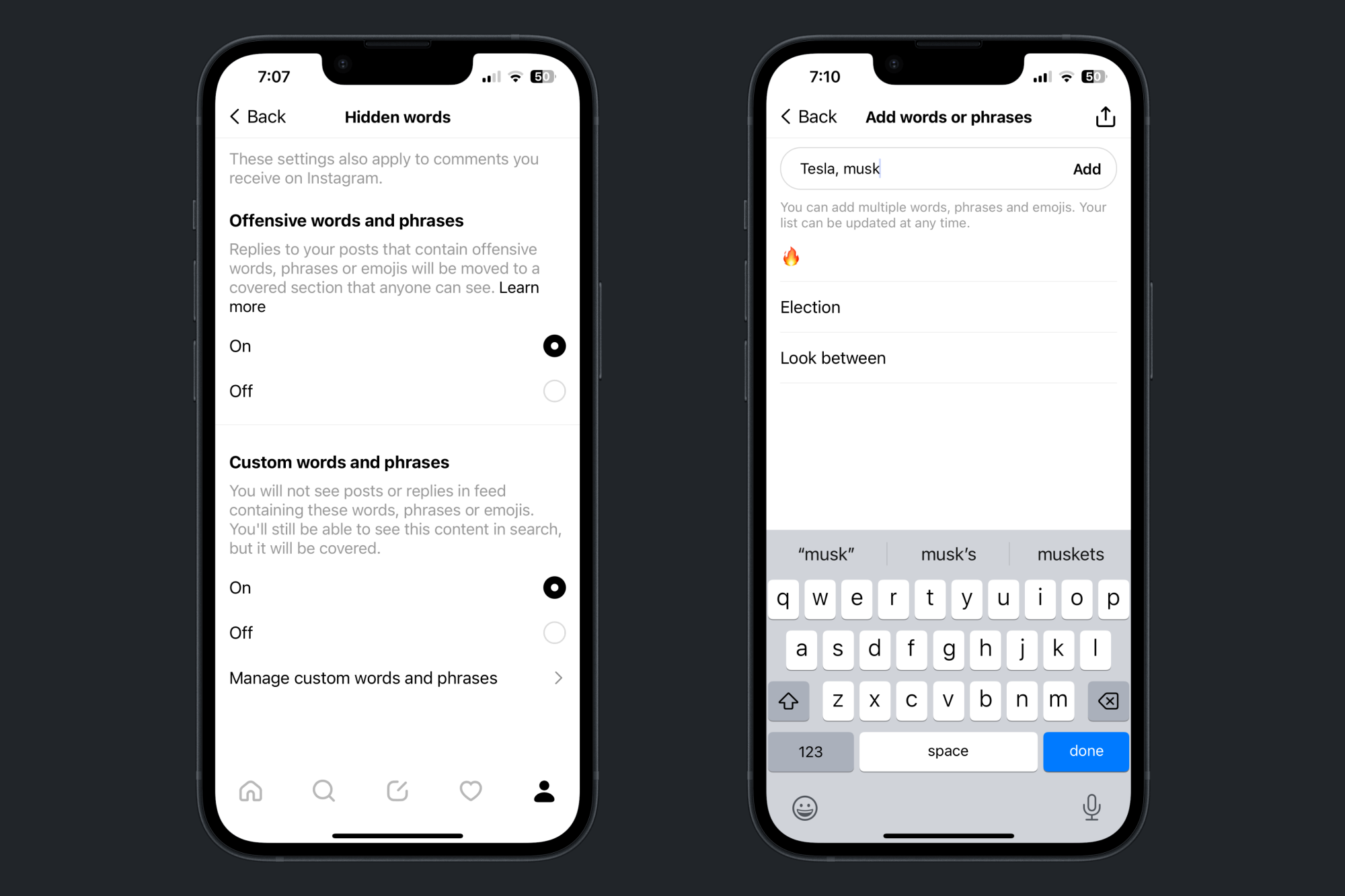
Credit: Khamosh Pathak
Now, hit Back to go back to the Hidden Words page. You can return to this page at any time to add more words to the blocked list. If you want to unmute a word, go back to the Hidden Words section, choose the Manage custom words and phrases option, swipe on a muted word, and tap the Delete button.
Also on this page, you'll notice an Offensive words and phrases section enabled by default. With this feature, any replies to your posts that contain offensive words or phrases will be automatically filtered to the bottom of your posts in a covered "Hidden replies" section. You won't need to see them on your profile, nor will they show up on your feed, but they will be visible by anyone who wants to see them. If you don't like this feature, you can disable it from the Hidden Words section, which will allow these replies to come through.
Full story here:
How to mute words and emojis in Threads
Muting offensive words or annoying phrases takes a couple of seconds. Here's how it works:
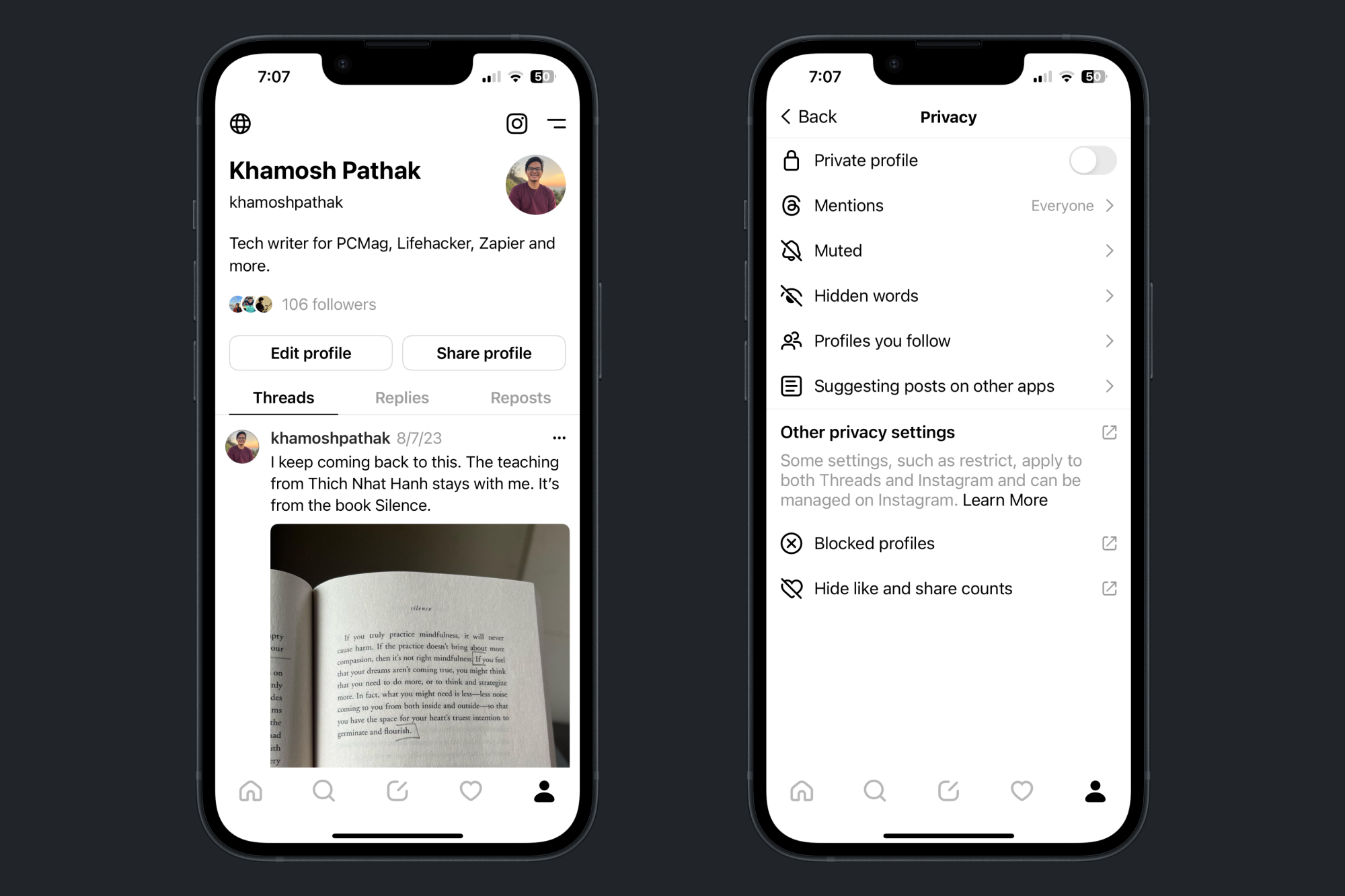
Credit: Khamosh Pathak
Open the Threads app, and go to your Profile.
Click the Globe icon in the top-left corner to open Privacy settings.
Here, choose Hidden Words.
From the Custom words and phrases section, make sure the feature is enabled. Then, tap Manage custom words and phrases.
Now, add any word, phrase, or emoji in the text field, and tap Add. You can add multiple words or emojis you want to block, each separated by a comma.
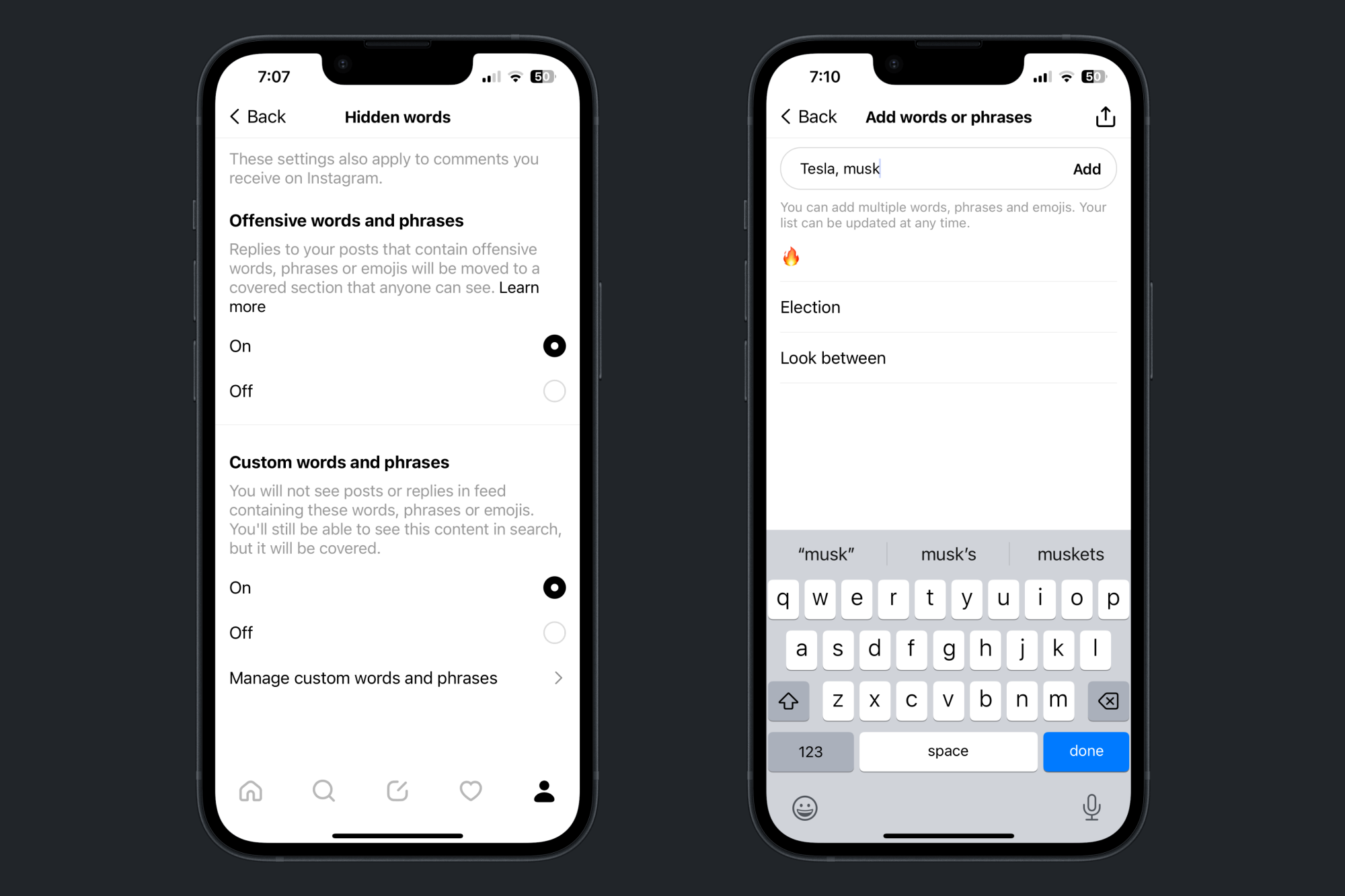
Credit: Khamosh Pathak
Now, hit Back to go back to the Hidden Words page. You can return to this page at any time to add more words to the blocked list. If you want to unmute a word, go back to the Hidden Words section, choose the Manage custom words and phrases option, swipe on a muted word, and tap the Delete button.
Also on this page, you'll notice an Offensive words and phrases section enabled by default. With this feature, any replies to your posts that contain offensive words or phrases will be automatically filtered to the bottom of your posts in a covered "Hidden replies" section. You won't need to see them on your profile, nor will they show up on your feed, but they will be visible by anyone who wants to see them. If you don't like this feature, you can disable it from the Hidden Words section, which will allow these replies to come through.
Full story here:


