Let's Install Nessus Tenable on Linux
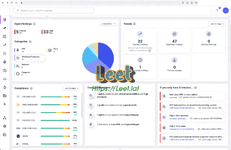
Caution: If you install a Nessus Agent, Manager, or Scanner on a system with an existing Nessus Agent, Manager, or Scanner running nessusd, the installation process will kill all other nessusd processes. You may lose scan data as a result.
Note: Tenable Nessus does not support using symbolic links for /opt/nessus/.
To install Nessus on Linux:
- Download the Nessus package file from Nessus Download Page.
- From the command line, run the Nessus installation command specific to your operating system.
- Example Nessus install commands:
Red Hat version 6
# yum install Nessus-<version number>-es6.x86_64.rpm -
Debian version 6
# dpkg -i Nessus-<version number>-debian6_amd64.deb -
FreeBSD version 10
# pkg add Nessus-<version number>-fbsd10-amd64.txz
- From the command line, restart the nessusd daemon.
Example Nessus daemon start commands:
Red Hat, CentOS, Oracle Linux, Fedora, SUSE, FreeBSD
# systemctl start nessusd
Debian/Kali and Ubuntu
# systemctl start nessusd
- Open Tenable Nessus in your browser.
- To access a remotely installed Nessus instance, go to https://<remote IP address>:8834 (for example, https://111.49.7.180:8834).
- To access a locally installed Nessus instance, go to .
- Perform the remaining Nessus installation steps in your browser.
Configure Tenable Nessus
When you access Tenable Nessus in a browser, a warning appears to regard a connection privacy problem, an untrusted site, an unsecure connection, or a related security certificate issue. This is normal behavior. Tenable Nessus provides a self-signed SSL certificate.Refer to the Security Warnings section for steps necessary to bypass the SSL warnings.
Note: Depending on your environment, plugin configuration and initialization can take several minutes.
To configure Tenable Core + Tenable Nessus, see Deploy or Install Tenable Core in the Tenable Core+ Tenable Nessus User Guide.
Before you begin:
To configure Tenable Nessus:
- Follow the Install Tenable Nessus instructions to open to the Welcome to Nessus page in your browser.
- On the Welcome to Nessus page, do the following:
- (Optional) Select Register Offline if you cannot connect Tenable Nessus to the Internet for installation.
- (Optional) Click Settings to configure the following Tenable Nessus settings manually.
- Proxy Server — Configure a proxy server.
Note: You must enter a proxy server if you want to link the Tenable Nessus scanner through a proxy server. You can also configure a proxy connection later on in the user interface. For more information, see Proxy Server and Remote Link. - Plugin Feed — Enter a custom host for the Tenable Nessus plugin feed.
- Encryption Password — Enter a Tenable Nessus encryption a password. Tenable Nessus enforces the encryption password after you create your user in the user interface.
If you set an encryption password, Nessus encrypts all policies, scans results, and scan configurations. You must enter the password when Tenable Nessus restarts.
Caution: If you lose your encryption password, it cannot be recovered by an administrator or Tenable Support.
Tip: You can also configure these settings later on in the user interface.
Once you finish, click Save to save the settings and return to the Welcome to Nessus page. - Proxy Server — Configure a proxy server.
- Click Continue.
A new Welcome to Nessus page appears. - Do one of the following:
- If you are installing Tenable Nessus online, follow the configuration steps for your selected product:
- If you are installing Tenable Nessus offline, continue at step 1 of Install Tenable Nessus Offline.
- If you are installing Tenable Nessus online, follow the configuration steps for your selected product:


